Explanation of each icon in the ENASTAT App
The + icon allows you to add your device to a Zone or create a new Zone
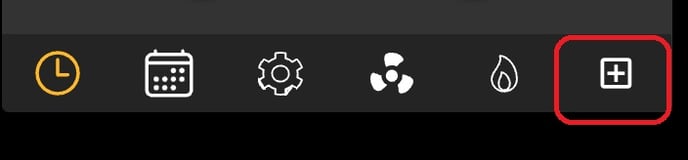
Learn more about Zone control benefits here
The Mode icon allows you to select the System Mode between Heat, Cool , Auto, or Off

The Fan icon allows you to select a Fan setting to add additional fan runtime, starting from 10mins/hr up to 60mins/hr. Fan can be set to Auto and it will follow the instructions based on your HVAC system's requirement
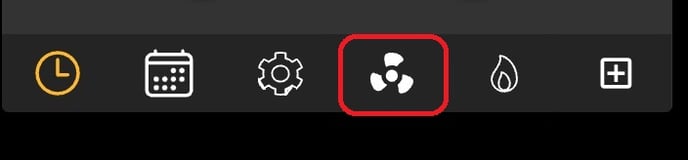
The Settings icon allows you to view 'Runtime Overview' or configure 'Device Settings'
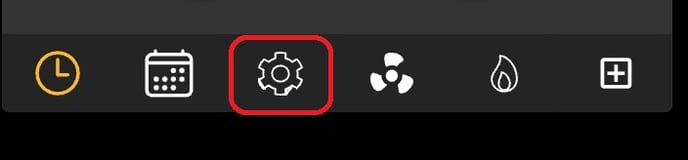
Select Runtime Overview to view graphs related to Overview, Equipment, and Temperature
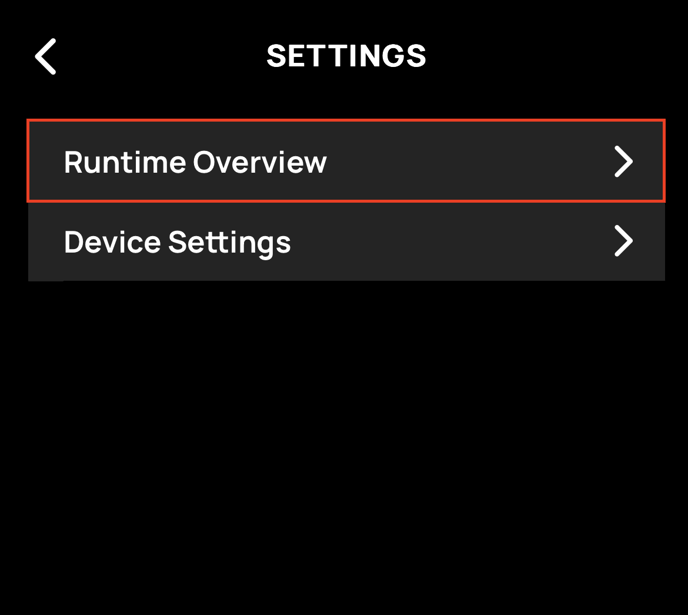
Example of a Temperature graph
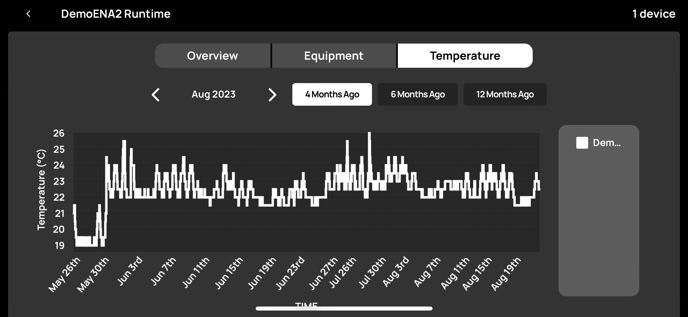
Or select Device Settings to explore device configurations
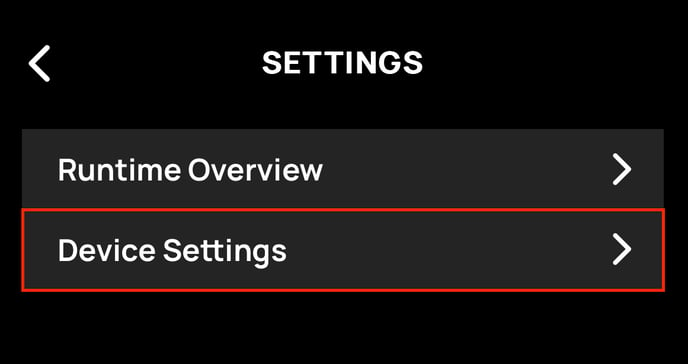
Each Device card can be expanded to view device information and settings

The Schedule icon allows you to Add, Edit, or Delete Schedules that suite your work and business requirements

Once Schedules have been created, this Clock icon will turn your schedule On(green)/Off(orange)

