Follow this guide to understand why you are seeing the 'Offline' icon in your app and 'Offline' connection in your dashboard or if you have received an 'Offline' alarm. This guide also goes over the steps to reconnect your ENASTAT
If you have recently made changes to your Wi-Fi network then please follow the steps here to update the Wi-Fi credentials for your device(s)
The 'Offline' icon indicates that the ENASTAT is either not connected to your Wi-Fi network anymore or is unable to reconnect
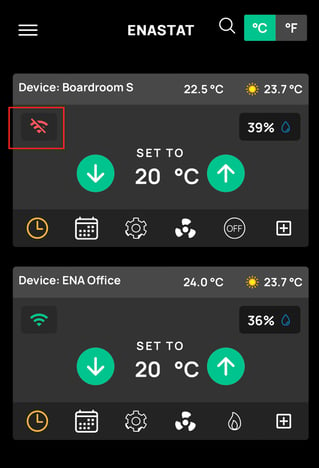
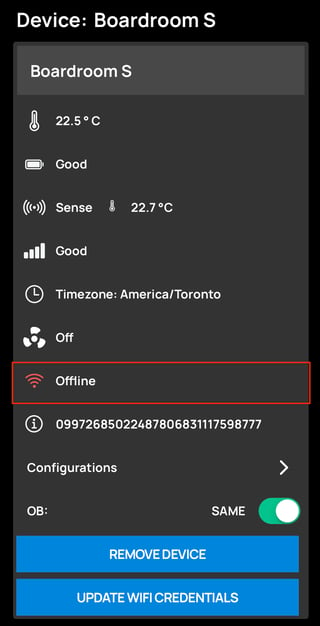
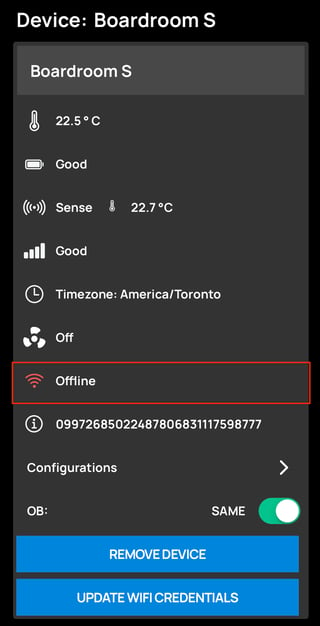
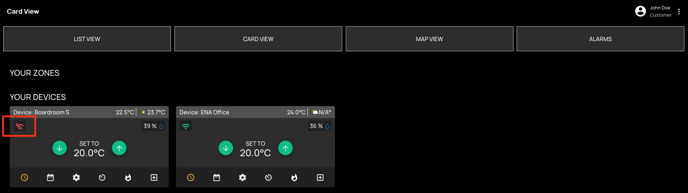
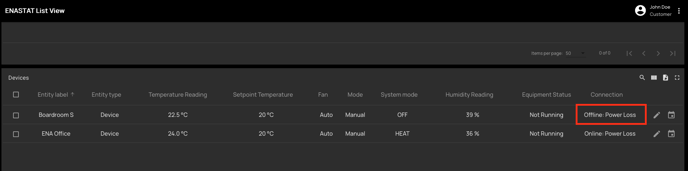
The ENASTAT can go offline if you have recently relocated your ENASTAT, there has been a power outage, or if recent repairs were conducted by an HVAC technician.
Ensure your Wi-Fi network is still running as normal and no changes have occurred to the Wi-Fi SSID name or the network password.
Follow the steps below to reset and ensure your ENASTAT returns back online.
Before handling the device, please ensure the ENASTAT is mounted correctly to the wall. If the device is hanging loose or if any wires are exposed, please call us at 1 888 298 5716 before handling the device, or call your HVAC technician.
a. Flip the ENASTAT Full-Circle over while being careful not to pull out any wires and locate the ‘Reset’ button towards the middle of the device.
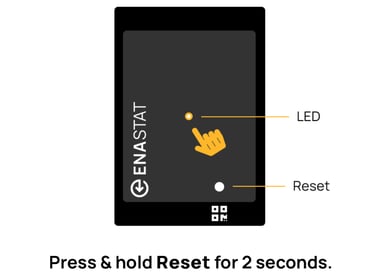

2. The ENASTAT will blink Blue once to indicate reset then it will blink Green to indicate it is receiving 24VAC. If the device does not blink green, please call us to further trouble shoot the power loss.
If the ENASTAT has remaining battery life it will reconnect to the network but will display a 'Online: Power Loss' connection status, indicating the device is online but not receiving power.
3. The ENASTAT will now automatically reconnect to your Wi-Fi network and the connection status will update on your app and dashboard. Please allow up to 2 minutes to allow connection to establish.
4. If the connection status does not update on your app or dashboard after 2 minutes, then please contact us to further troubleshoot the network issue.
